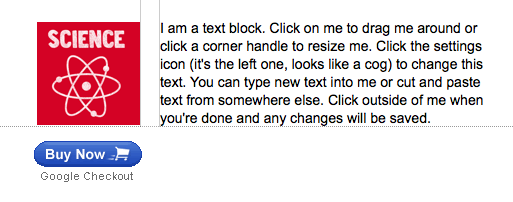Known limitations for the Google Checkout Widgets:
1: These widgets are currently only available for customers with UK or US bank accounts
2: For best performance, we recommend a store size below 200 items
3: Complex options such as weight-based shipping charges are not supported
You need a Google merchant ID.
Get a merchant ID from http://checkout.google.com/sell/

Your Merchant ID will be visible at the top right of the screen when you are logged-in to your Google Checkout account
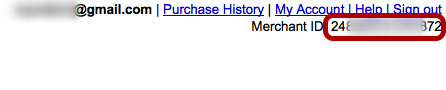
Use the Add To Cart widget (1) for creating stores where users can add multiple items to a cart and purchase them in a single transaction. Use the Shopping Cart widget (3) on the same page as the Add to Cart widget.
Use the Buy It Now widget (2) for allowing a user to purchase a single item immediately.
The first time you click any of these widgets you will be prompted to set your Google Merchant ID.

The first time you drag a checkout widget on to the page you will be prompted for your Google Merchant ID (1). You can change this later in the Manage panel. Select your currency (2) and click Save (3)
If your merchant ID fails check for a space character at the end of the numbers.



Enter name, price and description (1). Optionally add an image by dragging an image of the product from the images tab to the drop box (2). Click the Save button (3).


To test your cart, click the Add to Cart Button (1). Click the disclosure triangle (2) to see the items in the cart.


Drag the Buy It Now widget onto the page (1) and click the edit icon (2). Enter the item details (3) and click the Save button (4)