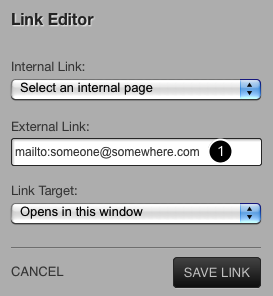Select all or some of the text in the text block and click any of the formatting controls (1) to format the selected text.
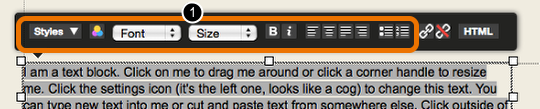
Click the styles menu (1) and click on style name (2) to apply a style. You can also add a new type style (3)
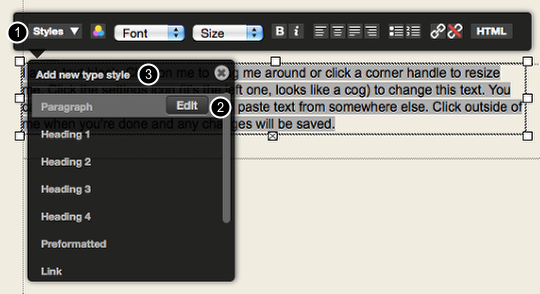

To link to a page on your site use the Internal link menu (1). To link to an external page, paste the URL in to the External link field (2). To make the link open in a new window use the Link Target menu (3).
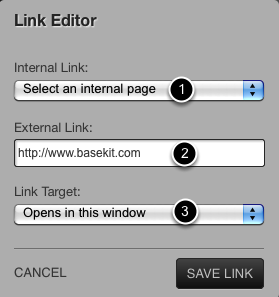
The link editor can also be used add 'mailto' links (1). With a mailto link, clicking on the link will open the user's email application and create an email to the address in the link.
The syntax is mailto:someone@somewhere.com
Learn more about the mailto link here: http://www.w3schools.com/html/tryit.asp?filename=tryhtml_mailto