Optimising your site will help Google and other search engines to choose when to show our site in search results. The most important thing to know about Site Engine Optimisation (SEO) is that your site must have relevant and original content with links from other sites.
Everyone wants their site to be listed at the top of a Google search but this can only be achieved through good content, optimisation and linkage. If you want your site to be successful it's well worth spending time learning more about how SEO works and google has an excellent guide in PDF format here : http://www.google.com/webmasters/docs/search-engine-optimization-starter-guide.pdf
Google has plenty of other information to help you learn more and this is place to start: http://www.google.com/support/webmasters/bin/answer.py?answer=7089
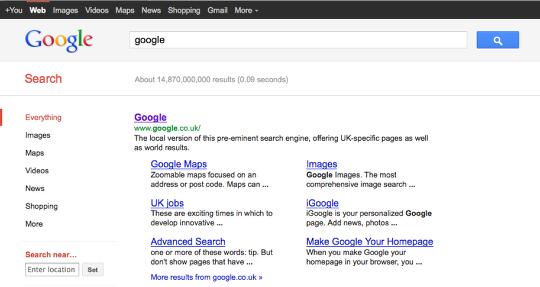
You can publish your site at any time by clicking the Publish button (1). When you publish your site, it will be appear with a name like http://yoursite.site.com unless you have an external domain.
If you want your site to have a name like www.yoursite.com you will need an external domain and a paid-for account.
You can use any domain name you already own or you can purchase a domain from us.
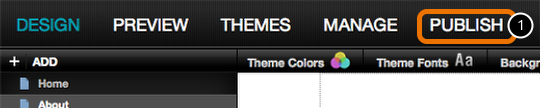
Click the Manage tab (1) and then set the title and description of your site. The site title should include the name of your organisation and what you do. The site description should be one or two short sentences that you would like to appear in a search listing for your site.
Click Save settings (3) when you are done.
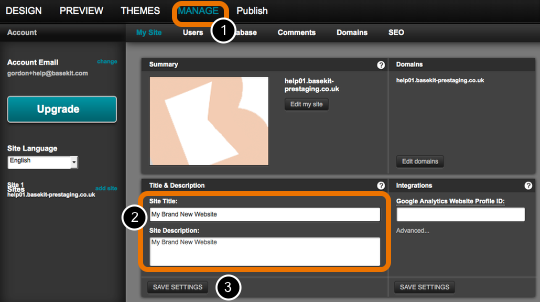
To set the SEO details for any other pages, Click the design tab (1) and then click the page settings button (2). Click SEO (3) to open the Page options dialogue.
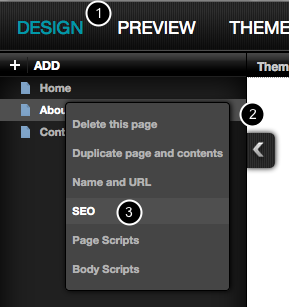
Set the keywords for this page (1). Use short words that describe what is on this page that makes it different from other pages. Use a few words - there is no right number but there is advantage in using more than your need or repeating words.
The Description field should describe what is on the page in one or two short sentences (2)
Click Save options (3)
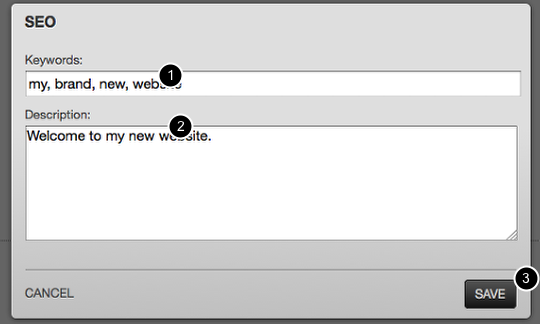
Click the page settings button and then click Name and URL (1)
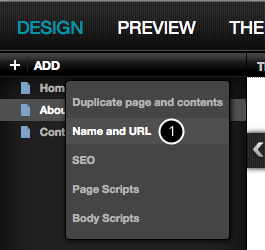
Set the page title (1). The contents of the page title field will usually appear on a Google search results page, so this should be short descriptive name. Click save options (2).
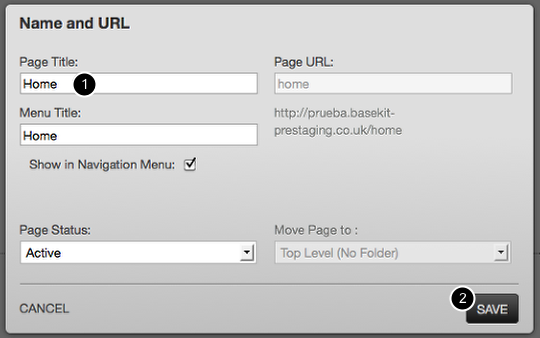
To publish your site, click Publish (1)

If you have published your site to an external domain now is a good time to invite Google to add your site to it's index. Go to http://www.google.com/addurl/?continue=/addurl and add your full domain.
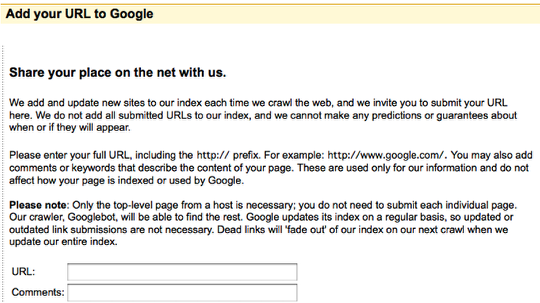
Well done! You have now created and published your first site.