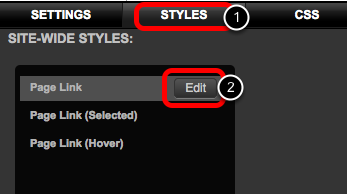When you add a new page to your site any existing page navigation menus will be updated automatically.
Drag and drop the navigation widget (1) on to your page. If you want the widget to appear on other pages drag it into a template widget. See Template Widgets

Pages can be placed in any order by dragging and dropping
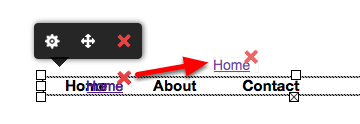
Use the Pages menu (1) to choose which group of pages this navigation bar applies to. This is only active if you have more than one folder of pages.
Use the orientation buttons (2) to choose between vertical and horizontal navigation.
The alignment buttons (3) set left, centre or right alignment.
The Reset button (4) return all the settings to the default state.
To set the colour and background for each state click the Styles menu (5).
Set padding and spacing for the navigation items using the sliders (6).
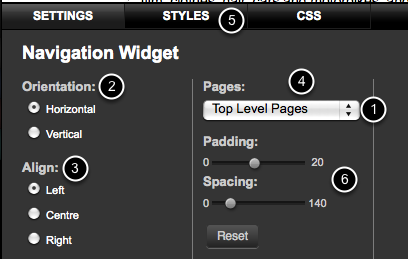
Click the page settings icon (1) and select Name and URL (2).
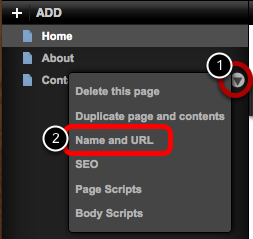
The Page Title (1) will appear in the browsers tab. Enter the menu title in the Menu Title field (1), this will appear in your navigation menu. If you exclude this page from the navigation menu untick (2)
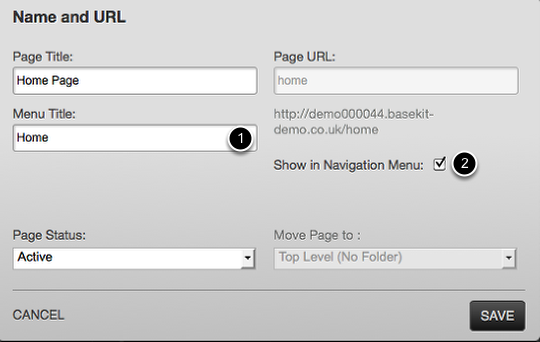
Click the edit icon
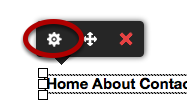
Click the styles tab (1)
Click the edit button (2) to edit the link style.